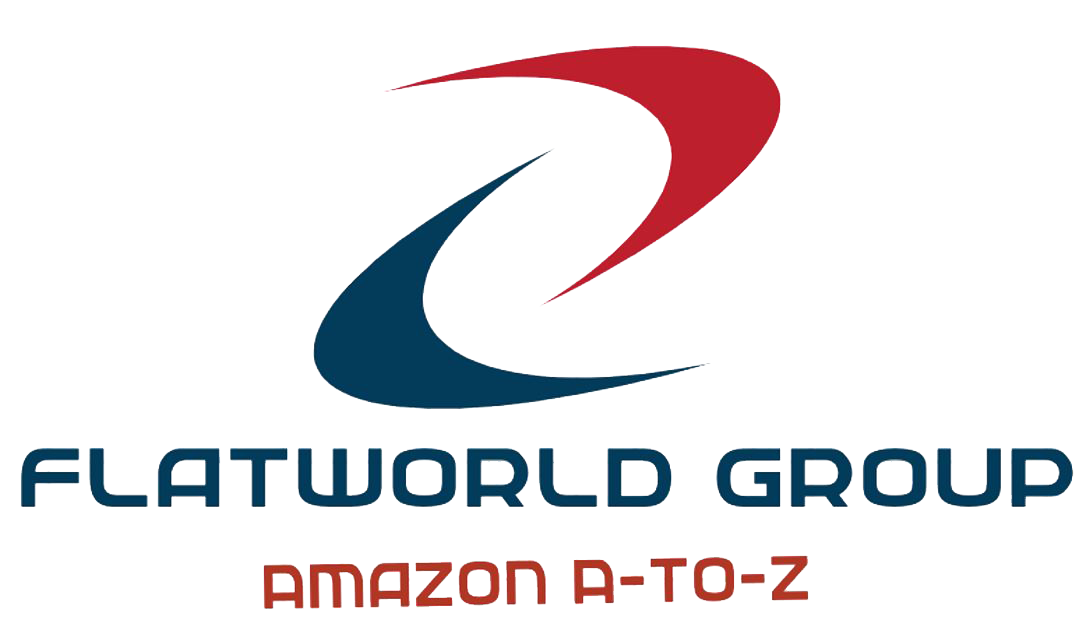Utilizing Amazon Tools to Optimize Sponsored Ads Performance
I would never discourage a seller from utilizing software or an expert service from managing their Amazon sponsored ad campaigns; however, sellers who prefer to DIY campaign management may benefit from tools, reports, and search engines already provided by Amazon. Here are a few tips of the trade for optimizing performance:
- Utilize Amazon’s AUTO campaigns. AUTO campaigns allow you to select a budget and max bid, while Amazon does the work in placing bids on relevant keywords. The Search Terms report will show you the keywords selected by Amazon as well as their performance, so it’s a great tool for optimizing your campaigns.
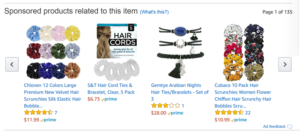
You’ll also see ASINs listed on the Search Terms report, which means Amazon showed your ad on a competitive listing. Here’s an example of how an ad might show up on another listing:
If you see that customers are buying your product after seeing your ad on a specific ASIN, great! If not, enter the ASIN into the search on Amazon.com and review the listing to learn how your competitors are positioning their products. Does their listing highlight features and benefits differently? Does it explain the product more clearly than your own listing? A competitive listing review is an excellent tool for updating the copy in your listings to enhance performance.
I recommend pulling a Search Terms report every two weeks and adding any high performing keywords to your manual campaigns. These keywords should be set up as either PHRASE or EXACT MATCH as performance data is shown on the actual search terms entered by customers. This is also the time to review some competitive listings and tweak your listing copy when it makes sense.
- Create a homemade keyword list. While many keyword research tools exist, when beginning the testing process for a new product, it never hurts to create a homemade keyword list using keywords that you believe are top of mind for the product. If you enter these keywords into the Amazon search, you’ll notice that as you begin typing, several keywords will pop up as Amazon tries to predict what you are typing. For example, if you type the word “hair”, you might see a list that looks like this:
If a search terms pops up that is relevant to your product – for example – if you are selling “hair ties”, the next step would be to type “hair ties” into the search to see what search terms pop up. This may show you “hair ties for thick hair”, “hair ties for toddlers”, “hair ties for women”, “hair ties brown”. Now you know what people are searching for the most when looking for hair ties.
Enter these search terms as keywords in your initial MANUAL campaign. I suggest setting them up as BROAD MATCH to start so you can find out if there are other search terms that may be less popular (but could be profitable).
You should also review your listing copy to ensure that relevant search terms are embedded somewhere in your copy or listed as search terms on the back-end listing as this will make it more likely Amazon will match your listings with those keywords.
- Be vigilant in updating keyword bids. Some sellers choose to set a maximum bid across all keywords. Other sellers customize bids by keyword, many times bidding at or above Amazon’s suggested bid range. While this is an optimal strategy, especially while you are testing new keywords, Amazon’s suggested bids change daily (and sometimes more often), so it’s important that you monitor and update keyword bids on a regular basis.
If you have a small number of products, this task might take 5-10 minutes, but it can be burdensome when you’ve got multiple products, campaigns, and ad groups. To more easily update AUTO campaigns, click on the campaign and then check the box in the very left-hand corner to select all active ad groups. Once you do this, you can click “Adjust default bid” or “Apply suggested bid” to update all campaigns – by page – at once. If you have multiple pages, you’ll need to repeat this process on each page.
For MANUAL campaigns, the process for updating multiple keyword bids at once is similar, but to customize bids by keyword, you’ll need to click into the keyword pages for each individual ad group. Once there, click the box in the left-hand corner and then select “apply suggested bid” or “adjust bid”. If you are using the same bid amount across all keywords, this will give you the option to adjust the bid to a fixed amount or increase/decrease by a percentage or dollar amount. If you want to apply custom bids that may not align with the default or suggested bids, you will need to manually scroll through each keyword to review and adjust bids as needed.
**A final word of advice** If you’ve launched products on Amazon but haven’t yet had time to set up sponsored ads, I would encourage you to set up one AUTO campaign per product. Once you’ve run AUTO campaigns for a few weeks, the Search Terms report will give you a starting point with keywords that you can test in your MANUAL campaigns.
Good luck, and Happy Bidding!.